
IMAGE SOURCE: UNSPLASH.COM
As far as scaling your business online is concerned, creating a business website for your business cannot be overlooked and that is the reason for this article.
Not having an online presence for your business may mean that you are losing out on some aspects of sales. For your business to locate more customers, you will need a business website. A business website will help in growing your business faster and give more reputation to your brand.
The good news is that you can actually create a business website for your business without a single line of code using WordPress!
The step by step guide in this article would help you to create one in minutes without the need to hire a developer
So, let’s get started!
An overview of what you are going to be learning in this tutorial are listed below;
- Choose a Platform for your website
- Buy domain name and hosting plan
- Install wordpress and theme
Choose a Platform for your Business Website
Choosing the right platform for your business website is very important to the success of your business. There are so many platforms for building a business website but I would recommend WordPress as the best platform for building and scaling your business faster. With wordpress, you will have access to several website templates, plugins, add-ons and extensions to build your website easily. WordPress is the most popular website builder in the world and it powers over 35% of the entire website on the internet.
There are two types of WordPress – WordPress.org and WordPress.com. The one we are going to be using is the self-hosted wordpress which is wordpress.org. WordPress.com doesn’t give user the full potential services except the user upgrades and that is why we are going for the self-hosted one (wordpress.org) where you will be needing a domain name and an hosting plan. And with that you have the full right over your website.
Buy a domain name and hosting plan
To have full control over your business website, you will need a domain name and hosting plan to be able to run your website successfully
A Domain Name is the name your business website will bear on the internet and a webhosting would make your website visible to the whole world
Your domain name is your unique website address. Eg yourbizname.com and hosting plan is the one that house your domain name. It is important you make your domain name related to your business and let it be memorable by keeping it simple catchy and short.
Choosing a reliable Webhosting for your business website is actually very important. I would gladly recommend bluehost because of the following reasons;
24/7 support, superb customer service, a free domain name, free ssl certificate, one click wordpress installation, 99.9% uptime, 30 days money back guarantee, easy to use Cpanel, a huge discount on hosting price and officially recommended by WordPress.org. Using Bluehost is going to save you a whole lot of stress and money in the future
Get started with bluehost here

If you would prefer to separate your domain name from your host then, i would recommend namecheap for cheaper domain names
Also, if you are really on a low budget, I would advise you start with smartweb because of their superb customers’ service too but bluehost is the best if you can afford it.
Let’s register your domain and hosting together by visiting www.bluehost.com

- Click on the “Get Started” button to continue.
- On the next page you can choose the basic plan since you’re just starting out.

- Next, is to choose your domain name or link an existing domain name.

Please note that if you already have a domain name, you will need to link the nameserver of that domain to that of bluehost.
- Next page is to enter your details as shown in the image below;

- On the next page, choose your package plan. Either 12, 24, or 36months base on your choice. The price reduces as the month you chose increases. The rest of the boxes can be left blank except for “Domain Privacy Protection”


- Enter your credit cards details to check out on the next page. After that scroll down and tick the “Terms of Service” to agree then finally click the submit button.

Congratulations! You just completed the first stage of your business website creation.
Install WordPress
Another great feature of bluehost is that wordpress is automatically installed for you while checking out during the course of your registration. Immediately after submitting your details during checkout, you will receive a registration successful message and will also be prompted to create a password.
- Click to create a password and check your email for the login details as well as your cpanel login details sent to you from Bluehost.

- Login into your Bluehost client area.
- Click on “My site”, Set up your WordPress site by entering your site name and tag line

- You will also be prompted to choose a theme for your website

- Next, login to your WordPress admin dashboard through yourbizname.com/wp-admin or via your Bluehost dashboard by clicking the “Login to WordPress” button to start customizing your website. You can also login to your cpanel using your cpanel login details by typing www.yourbizname.com/cpanel into your browser.

Add your website Pages
Now that your wordpress site is now live, it is time to start customizing it by adding some important pages to it like the Home page, About Us page, Contact Us page, Our Services/Products page, Blog page etc. You need to create a simple page with your business informations
To create a new page, login to your WordPress dashboard, go to Pages >> Add New, type the name of the page in the tittle and give a brief history about your business, then click on publish by the right hand side of the page as shown below;


Add Themes, Menus, and Plugins for more Functionality
One of the amazing features of WordPress is that it has various inbuilt plugins and add-ons that would help in improving your business website overtime. It is also possible to change and customize your website themes without stress. There are thousands of free and paid themes you can install to customize the looks of your website.
- To customize your theme, go to Appearance>> Customize >> Customize to your taste

- The next step is to add your navigation menus by clicking on Appearance>> Menus >> Give it a name>>Select the pages or categories you will like to add to the menu>> choose where you want the menu to appear >> click save.

On WordPress platform, there is virtually no feature/functionality you want on your site that has no plugin. There are more than 20,000 free plugins that you can easily install and activate on your website. You can use most of these plugins to add several features to your website without writing a single line of code.
Below are a few recommended plugins you might need to install on your business website:
Yoast SEO/All in One SEO Pack– These plugins help to improve your business website for the search engines. It enable you to be getting free organic traffic to your business.
MonsterInsights/Google Analytics plugin helps in monitoring or tracking your website visitors, With the plugin, you get to know your audience, their location and all that.
Wp Super Cache plugin This plugin helps to improve the speed of your website.
Updraft plugin– helps back up your website content.
WPForm this plugin helps you to add contact forms to your website which allows your users to connect with you using the form.
VIDEO SOURCE: YOUTUBE
I hope this article would be of help in creating your business website and if you experience any challenge, do feel free to contact me 08066545698 or make used of the contact form below this page
There is love in sharing! Do share this article with your friends.
Thank you
[wpforms id=”1361″]
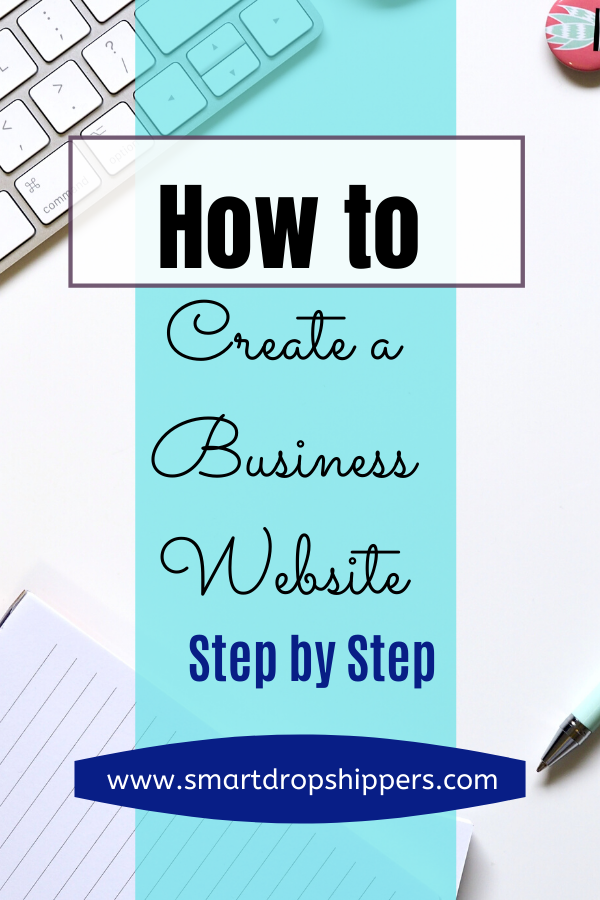


Leave a Reply